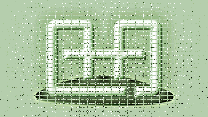One of the first releases from FamilyGames.com in the 1990s was a strategy game named Valvo. It’s a simple game that combines the barest essence of backgammon with a faint whiff of snakes and ladders. And it has valves. Now we’re releasing Valvo all over again in a free version for the web and an inexpensive paid Android app that you can get through Google Play.
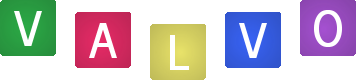
Valvo is a game for two people playing at the same device, or for one person playing against the built-in AI. Play is divided into short rounds in which each player’s pawn travels from a home square towards a destination. At the end of the round, points are awarded to one side or the other based on which pawn has made the most progress. The scoreline shows the points for the current round (if one is in progress) and the cumulative score since the totals were last reset.
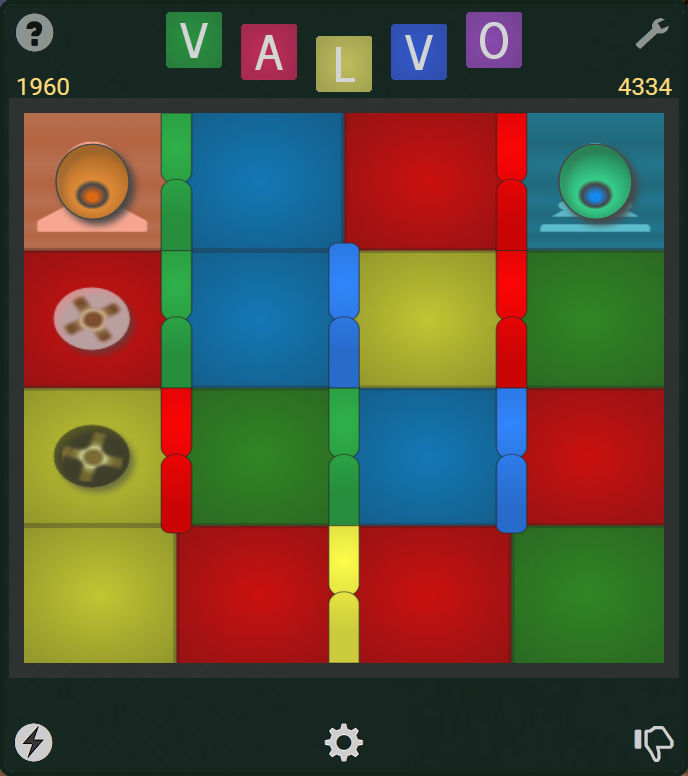
Valvo at the start of a round, on a 4×4 layout with 4 valve colors. The opposing pawns are in position on their home squares, facing ahead. Left has first move this round (it alternates). The circular “carets” in the left column show where Left’s pawn can move. Left is behind in the overall match, with 1960 points to Right’s 4334.
An important feature of Valvo is that you select your move from a small number — at most two — of randomly-chosen possibilities. This is one of the ways in which it somewhat resembles backgammon. (Another is that each player is in a race to reach the other player’s home position.) On every turn you will be offered the option of moving two spaces, assuming your way is not blocked. Half of the time, you will also have the option of moving only one space. The other half of the time, if enough spaces ahead are clear, the second option will instead be to move three spaces.
Valvo’s most distinctive feature is its valves, which bear the same colors as the board squares. When a pawn’s turn is over, the valves that match the color of the square it landed on immediately slide open (while any currently open valves close). By cutting across the usual lanes of travel, an open valve offers a shortcut either forwards or backwards. If a pawn lands beside an open valve, it must use that valve, even if its position suffers thereby. If a pawn lands between two open valves, it must use the disadvantageous one. If multiple valves are open in a row, a pawn entering the first one must continue through the others as well until it can go no farther. A key element of Valvo strategy is to plan ahead so that the valves will be advantageous to your own pawn and deleterious to your opponent’s.
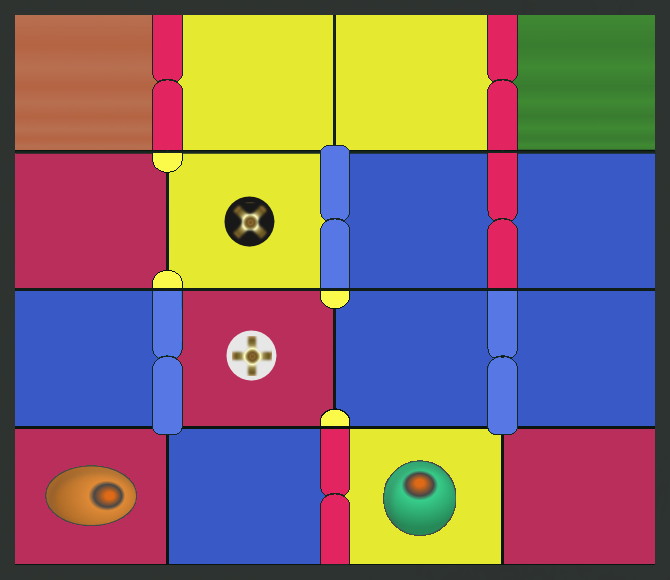
Right (with the green pawn) has just moved onto a yellow square, causing the yellow valves to open. Left, who is now to move, is given the choice of traversing two squares (light caret) or three (dark caret). In the first case, Left will advance through the open valve to the third column, blocking Right’s progress and ending the game with a win. In the second case, the open valve on the left will demote Left to the first column, giving Right the advantage for now.
The end of a round comes when either player reaches the destination, or when neither player can move (because the pawns have blocked each other). In either case, the points for the completed round are awarded based on the finishing positions of the pawns. The board then resets with a new randomized color distribution and the next round is ready to begin.
A match ends when the cumulative score reaches a winning total as agreed upon by the players beforehand. The size of the winning total is up to you. As a starting point, we suggest multiplying the number of squares in your Valvo board layout by a factor of 5 to 10. For instance, if you are playing with 6 columns and 5 rows, an objective of 150 to 300 would be reasonable. The advantage of this using this rule of thumb is that it keeps the number of rounds required to play a match approximately equal, regardless of the layout used. If you prefer shorter or longer matches, simply decrease or increase the factor.
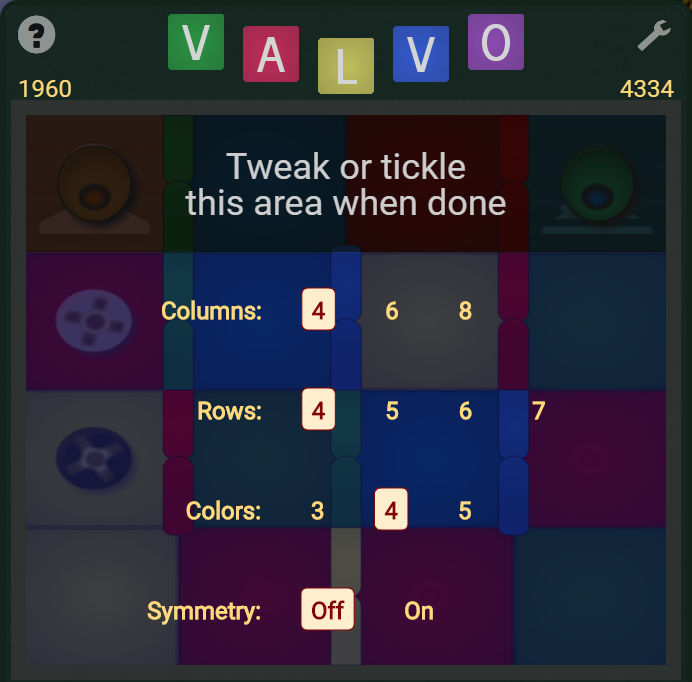
Configuring the layout in the demo version of Valvo (the app version provides additional options). The layout panel opens when you click or tap the configuration cog-wheel button below the game board. To dismiss the panel, click or tap in the darker upper bar. (N.B. Button locations are shown on the full board image above.)
Valvo’s board layout is configurable between rounds only — you can’t change the board size in mid-round except by first abandoning the round. (To do that, click or tap the thumbs-down button at the bottom right below the game board.) The app version of Valvo, which is available for Android devices on Google Play, gives you full control over details of the board layout. It also lets you vary the strength of the program AI across a wide range, even during the course of a round. The hemisemidemo version of Valvo, which you can play for free on FamilyGames.com, has similar but fewer layout and AI options.
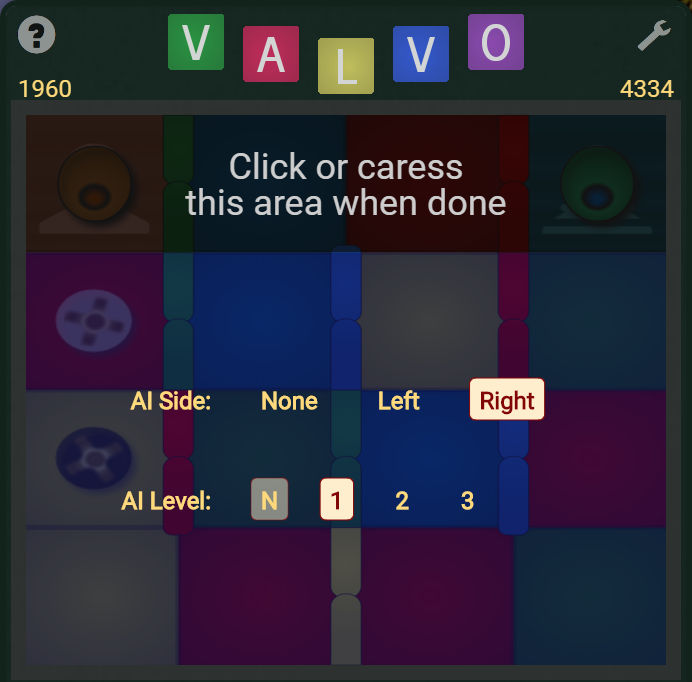
To configure either side to be played by the computer, click or tap the lightning-bolt button at left below the game board to open this panel. As with the board layout options described above, the app version of Valvo provides some options not shown here. To dismiss the AI panel, click or tap in the darker upper bar. (N.B. Button locations are shown on the full board image above.)
Valvo includes a help screen that compactly describes the details of play. Click or tap the question mark at the top left of the game screen to access it. Each help text is accompanied by an illustration, or a sequence of illustrations. The illustrations in a sequence advance automatically at intervals unless you take control manually with the accompanying navigation arrows.
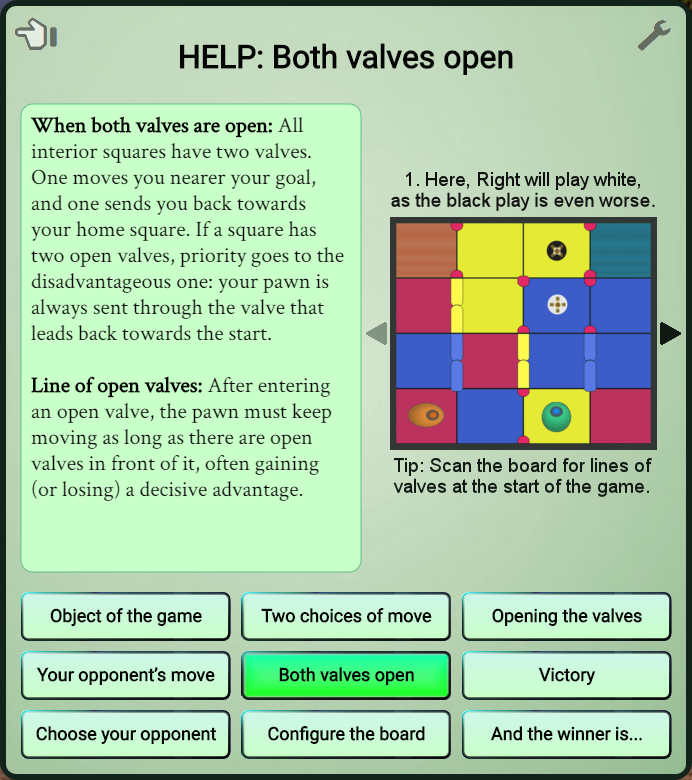
This screen provides help for Valvo in nine topics, each individually illustrated. When a topic has multiple illustrations (like the one shown here), navigation arrows are provided for manually stepping between them. If you don’t use the arrows, the sequence will advance automatically every few seconds.
Valvo also includes a settings screen, where you can switch on or off the built-in music soundtrack and the graphical backgrounds feature. Ten or so varying graphical backgrounds are included. Cycle through them until you find one you like. The images appear in the page background, behind the game proper. If you switch off the graphical backgrounds feature, a simple gradient fills the background area. On some devices, only a small amount of background area is visible regardless of which background style you choose.